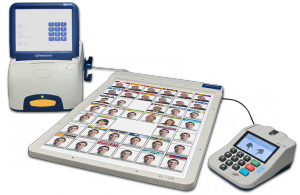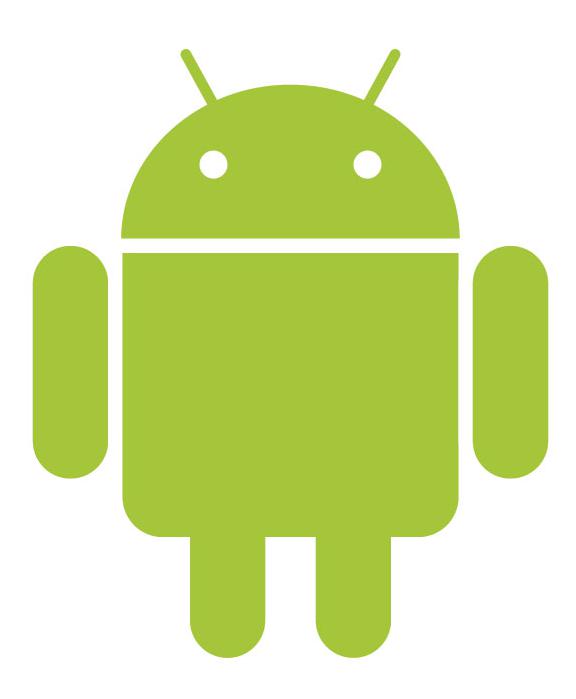In laptop cooling system an essential part is involved to keep the whole electronic chips cool. That part is called "Laptop Cooler". Laptop is such type of accessory that keeps the operating unit cool. Laptop coolers are intended to protect both the laptop from overheating and the user from suffering heat related discomfort. A cooling pad may house active or passive cooling methods and rests beneath the laptop. Active coolers move air or liquid to direct heat away from the laptop quickly, while passive methods may rely on thermally conductive materials or increasing passive airflow.
There are three types of Laptop Coolers:
1. Active Coolers
Active coolers use small fans to generate additional airflow around the body of the laptop. This helps convect heat away from the device. Many cooler pads support the use of a power adapter, though they typically run on power drawn through one of the laptop's USB ports. Additionally, many cooler pads come with a built-in USB hub, so as not to consume one of the laptop's often limited number of USB ports.
Some active coolers draw heat from the underside of the computer; others work in the opposite way by blowing cool air towards the machine. The fan speed is adjusted manually or automatically on certain models and on others stays at a fixed speed.
Poorly designed coolers may use fans which draw more current than allowed by the USB standard. Without correct protection, such devices can cause damage to the USB power supply.
Inside the laptop, the USB power-supply has to output an additional amount of watts for the USB-powered fan, thus generating a small amount of additional heat. This additional heat generation is usually insignificant in relation to the amount of heat a fan moves away from the laptop.
2. Passive Coolers
Typically, a conductive cooling pad allows for the cooling of a laptop without using any power. These "Pads" are normally filled with an organic salt compound that allows them to absorb the heat from the laptop. They are good for a limited amount of time from around 6–8 hours of cooling. Other designs are simply a pad that elevates the laptop so that the fans in the laptop are allowed greater airflow.
The conductive cooling pads are not advisable for laptops that have fan vents built into the bottom as the cooling pad blocks the vents leading to overheating or premature system failure. The best way to determine if a cooling pad would be suitable for your laptop would be to take a look at the bottom of the laptop and look for air vents or fan vents. If they are on the side and not on the bottom, it is usually safe to use the cooler pad; otherwise, it may not be safe to use a conductive cooler pad.
The other variety that can be used simply has a hard resting surface that provides gap between the cooler and the laptop is normally safer to use.
3. Multi-Surface Coolers
A type of passive cooler that allows both airflow between the laptop base and cooler, as well as, between the base of the cooler and the users's lap. These laptop coolers are well suited to laptops that have vents on its base because it prevents these vents from being blocked regardless of what ever surface the laptop is used on. Therefore, these multi-surface coolers are suitable for use on desk, lap and uneven/soft surfaces (couch, bed/duvet, carpet) and outdoors.